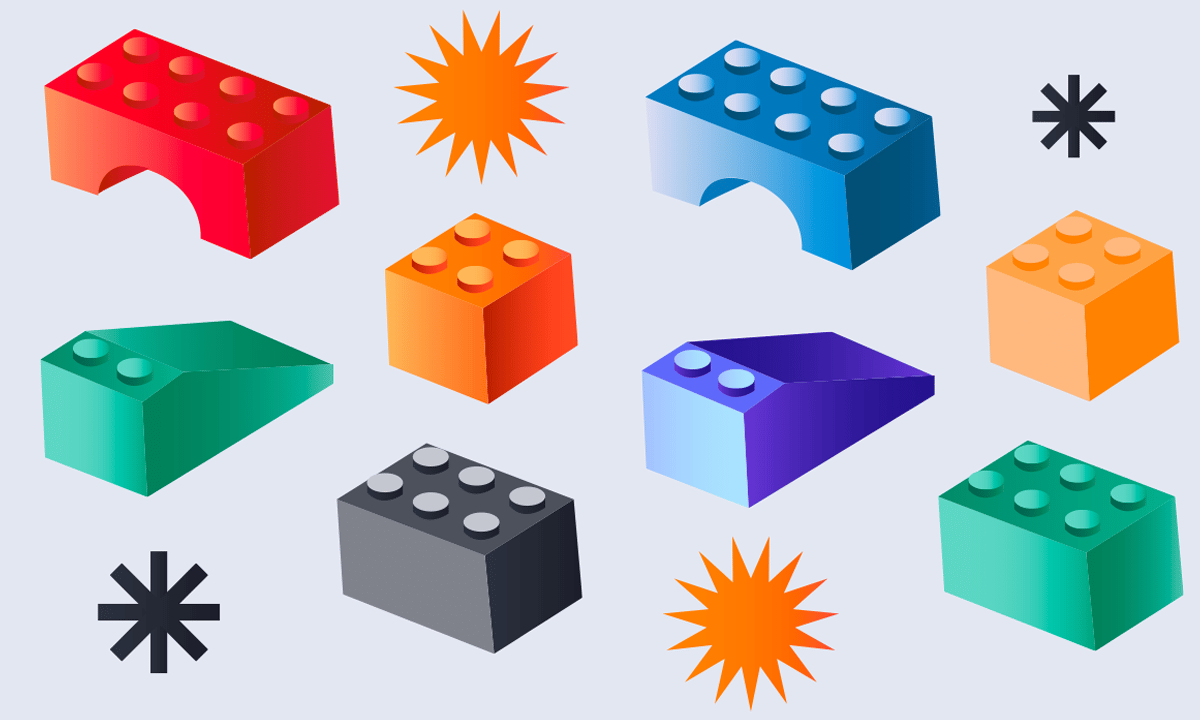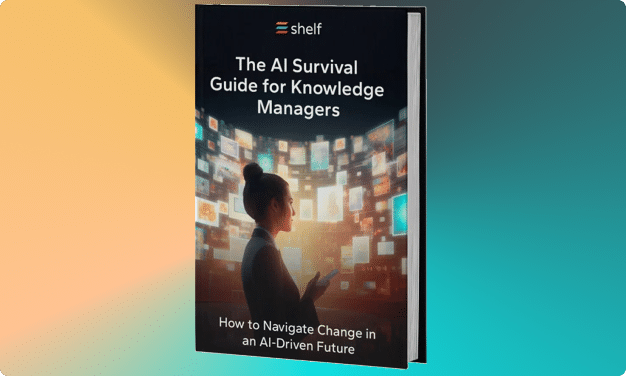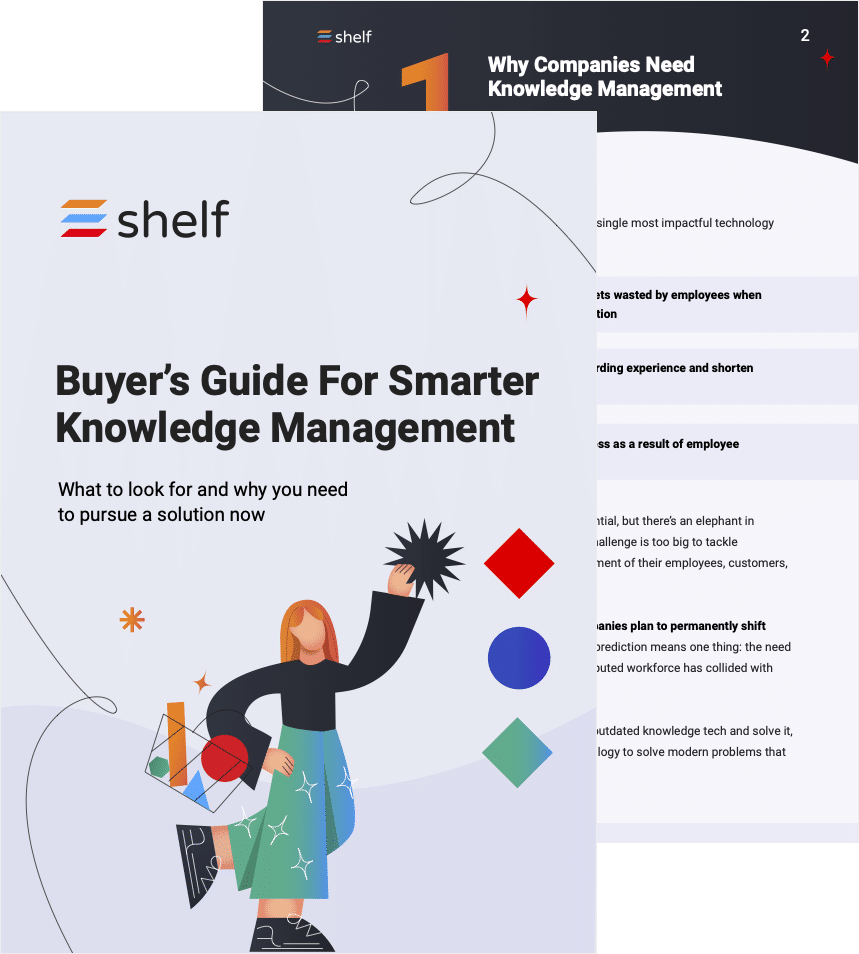As your company scales and grows, you need a solution for storing, organizing, and retrieving information. This post provides a guide for how to create a knowledge base, one of the most common knowledge tools many small businesses and B2B companies use to house essential information in one place.
If you need to create or re-structure your knowledge base, start with a few knowledge management best practices. A well-crafted KB can help your company in many ways, including:
- Reducing support requests and associated costs
- Improving customer satisfaction rates
- Enhancing team productivity
If you’re not sure where to start, don’t worry. We’ve put together a step-by-step guide on how to create a knowledge base that’s both effective and easy to use.
Follow these eight essential steps, and you’ll create a knowledge base that’s usable, searchable, and up-to-date.
Step 1
Determine must-have features your knowledge solution must include
Before you create a knowledge base, understand a simple knowledge repository like Google Drive might suffice if you have a small team and few support requests. As your team grows and you have more complex support needs you’ll want to ensure your knowledge base that people can easily access.
Tip: All knowledge base software has limitations; if you simply need to store and retrieve company information they are a good place to start. However, if you must surface knowledge in customer channels like the contact center, you need a knowledge management platform, not a knowledge base.
Common features to look for in knowledge base software
- User management: Ability to create accounts for different users and give them different access levels (e.g., admin, editor, reader).
- Article management: Ability to create, edit, and organize articles.
- Search functionality: The ability to search the entire knowledge base easily.
- Version control: Ability to track different versions of articles and see who made what changes.
- Integrations: Ability to integrate knowledge within internal channels (e.g., Slack or Teams) to create a seamless support experience.
Step 2
Select a knowledge vendor that can meet your needs
Now that you know what features to look for when you create a knowledge base, it’s time to choose a vendor.
There are many different categories of knowledge management tools, so be sure you take a look at our list of top knowledge management vendors by category to find one that fits your needs.
Questions to answer before selecting a knowledge base vendor to help you create a knowledge base
- Will the knowledge be for internal or external use?
- Will your customer support agents need access to the KB when they’re on calls with customers?
- What content will you store in the KB (e.g., articles, videos, FAQs)?
- How much content will you need to store?
- How frequently will this content need to be updated?
- What is your budget for a knowledge base solution?
- What level of support will you need from the vendor?
Step 3
Create a knowledge base management team
Once you select a knowledge solution, be sure to establish a basic knowledge management team roles and responsibilities. You should determine who will serve as the knowledge manager, who will serve as a contributor, and any operations or IT help you will need for implementation.
If you need to migrate to a new solution later on, a simple team structure goes a long way.
Knowledge management requires a different skill set than customer support. KM teams need to be able to research, write, and organize content. They should also understand your company’s products and processes well, which is essential to create a knowledge base.
Step 4
Decide on your source of truth for knowledge
A source of truth is essential for keeping your knowledge base accurate and up-to-date. It’s best to select one source of truth and either integrate or sunset products no longer needed.
If you have multiple sources of truth (such as an intranet or Google Drive), ask your knowledge base vendor about any integration or migration best practices.
Tip: To ensure your new knowledge base is accurate and up-to-date, make sure all internal stakeholders recognize your new source of truth; don’t give knowledge managers another silo to manage!
Step 5
Provision your knowledge base users
Once you’ve selected your software and team, take time to provision your users and set access levels; this will ensure employees can begin to use your knowledge base and access the content most relevant to their needs.
Pay close attention to user roles and permissions, especially if your organization has a lot of knowledge and/or compliance requirements. You don’t want just anyone to be able to make changes to your content.
If you aren’t careful enough in restricting access, your KB could quickly become a mess of outdated and inaccurate information. Or even worse, it could be at risk of a security breach.
User roles to consider
Each user of your knowledge base should have a specific role. Here are a couple common examples we recommend.
- Admins: These users should have full access to all platform features. Be very selective in whom you give admin permissions.
- Content creators: These are the people who will be responsible for creating and maintaining content. They should have full access to all features of the knowledge base.
- Content approvers: These are the people who will review and approve content before it’s published. They should have access to all features of the knowledge base, but they should not be able to publish content without approval.
- End users: These are the people who will be accessing the knowledge base to find answers. They should have limited access to features, such as the ability to provide feedback on articles.
Step 6
Create a knowledge base by migrating existing content
Before you migrate existing content to your new knowledge base, it helps to determine what you want to bring over to your new solution . This process can be time-consuming, but ensuring that your KB is accurate and up-to-date is essential.
Advanced knowledge management solutions (like KM platforms) can help you identify unused content automatically.
Here are a few different content migration techniques you’ll be likely to encounter:
- Manual migration: This is the most time-consuming method but gives you the most control over your content. With manual migration, you’ll need to export your content from the old system and import it into the new system, article by article.
- Automatic migration: This method is faster than manual migration but is not as accurate. With automatic migration, you’ll need to export your content from the old system and import it into the new system. The software will then attempt to match articles based on similar titles and keywords.
- Hybrid migration: This method combines manual and automatic methods. With hybrid migration, you’ll export content from the old system and import it into the new system. The software will then match up articles based on similar titles and keywords. You can then manually revise any articles that weren’t matched correctly.
Step 7
After you create a knowledge base, it’s time to roll it out
After you’ve provisioned your users and migrated your content, it’s time to roll out your knowledge base. Train your team on using the new system and provide them with any necessary resources your knowledge base vendor makes available.
You should also create a launch plan to ensure the rollout goes smoothly.
Your launch plan may include a basic demonstration by your company’s knowledge manager accompanied by a slide deck that calls out a few important things to know.
Step 8
Allow for feedback and create a maintenance plan
Once your knowledge base is up and running, monitoring feedback and taking steps to improve the system are important.
Ensure you have a way to collect feedback on articles (via article ratings and comments); you can also use surveys to receive general feedback on the KB itself. Some knowledge bases have limited maintenance features, so ensure you have this mapped out.
Some knowledge bases may provide data on product usage. This data can help you identify what individuals or departments are active users and users not adopting the solution.
Ready to create a new knowledge base?
Your new knowledge base should help your company organize information and most importantly— enable growth!
Before you get started, know where the new knowledge base will fit within your overall KM system. A comprehensive knowledge management system should clearly map out all the people, processes, and technology you need to support your business goals.
A simple KB might suffice for the next few years—but as you scale, be sure to revisit your knowledge management system to ensure it aligns with company needs.