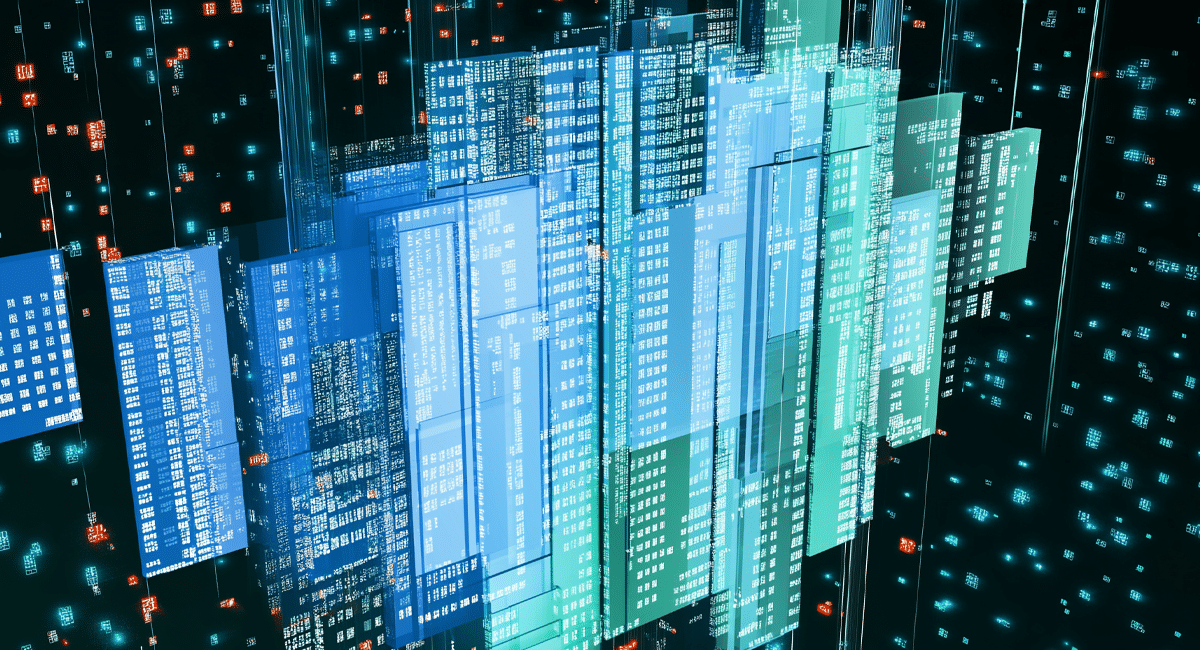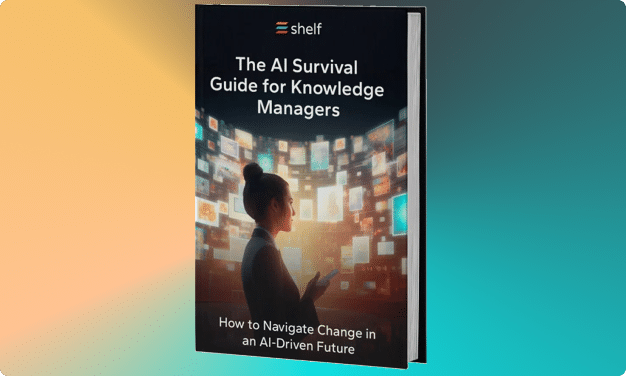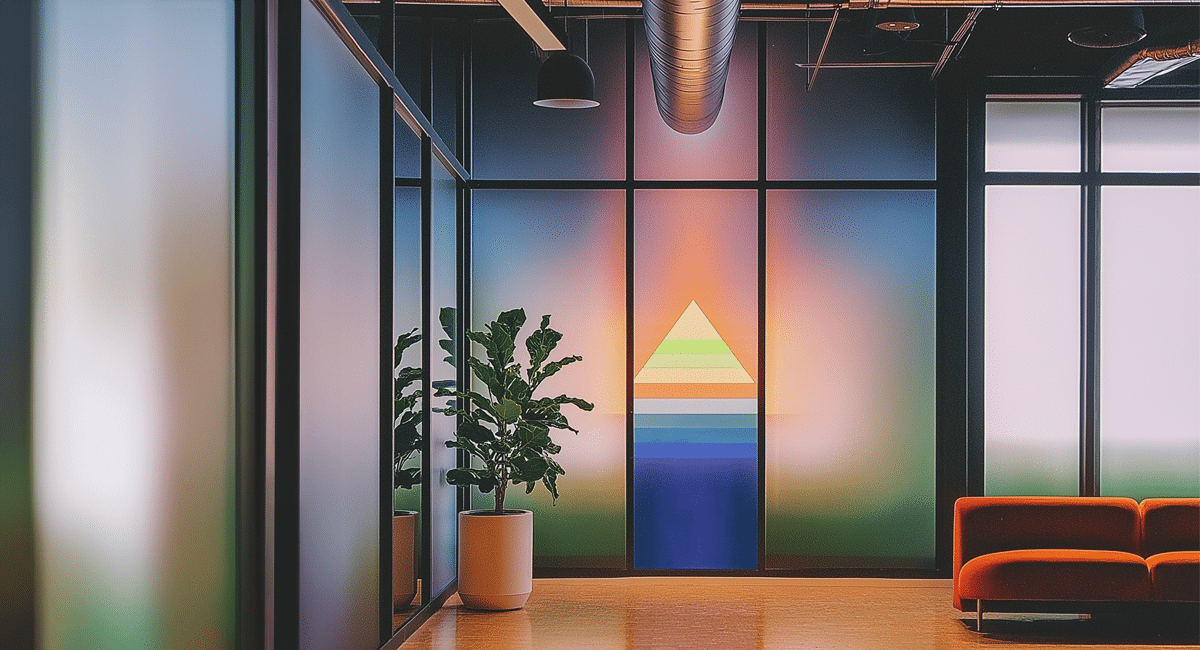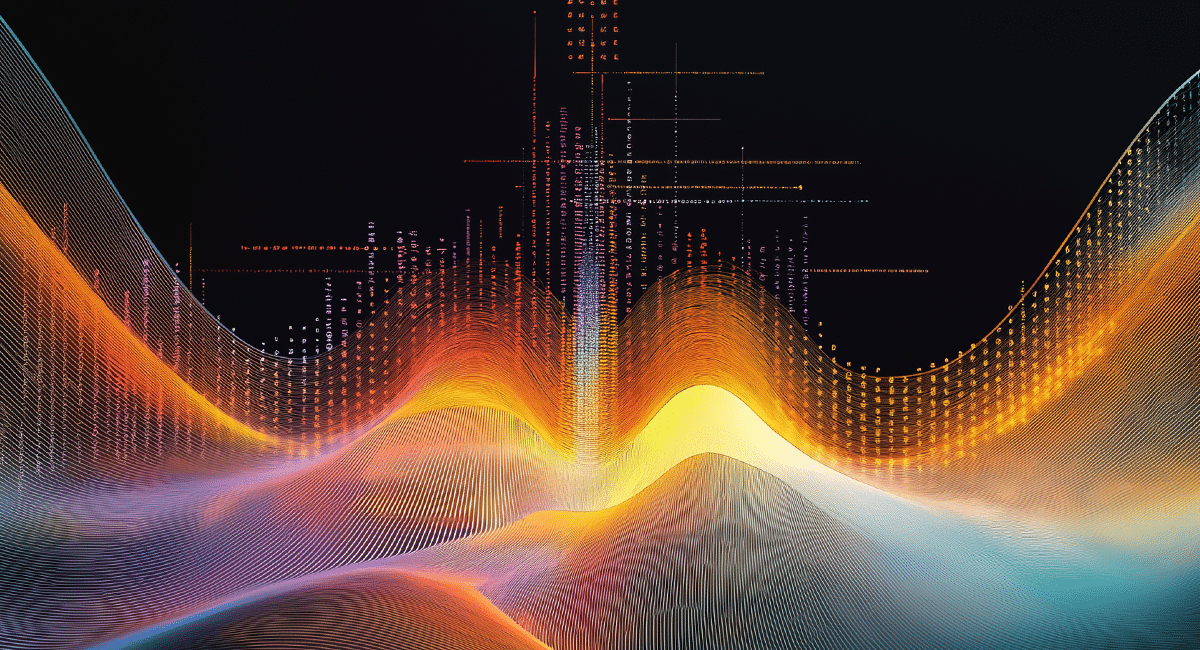SharePoint is a powerful tool for document management and team collaboration, but as your organization grows, it can become a complex environment ripe with data management challenges.
These kinds of issues not only slow down your team’s productivity but also create risks around compliance, security, and data quality.
To help you get the most out of SharePoint (or SharePoint Online), we’ve outlined the top data issues you’re likely to encounter, along with actionable solutions for each. By addressing these common pitfalls, you can transform SharePoint into an efficient and reliable platform that supports your team’s needs.
Why Does SharePoint Have Data Issues?
SharePoint is a versatile platform that helps your organization manage documents, streamline collaboration, and improve workflows. However, as your organization grows and more teams rely on SharePoint sites, data issues are bound to arise. This is because SharePoint Online usage expands faster than the governance needed to keep your data healthy and organized.
Each team in your organization may develop its own way of storing, organizing, and sharing files within SharePoint. Without standardized practices, this can quickly lead to disorganized data, inconsistent metadata, and duplicate files across the platform.
Permissions and access control can also become complex and hard to manage, especially when multiple levels of access are needed across projects and teams.
Additionally, SharePoint’s integration capabilities, while powerful, can create further challenges if they aren’t managed properly. As you integrate SharePoint with other tools and data sources, compatibility and data migration issues may appear that affect data quality.
Ultimately, these issues are rooted in the fact that SharePoint’s flexibility is both a strength and a challenge. Without the right structures in place, SharePoint’s benefits can be overshadowed by issues.
Sharepoint Data Challenges and How to Solve Them
Let’s explore the most common SharePoint data challenges and how to solve them. Addressing these obstacles proactively will ensure that your SharePoint setup supports your team’s goals.
1. SharePoint Syncing Issues
Sync conflicts in SharePoint occur when critical files fail to update across devices or team sites, resulting in outdated information and potential conflicts. These problems disrupt collaboration and can lead to data inconsistencies.
Solution: Here are some steps to help resolve and prevent SharePoint common file syncing errors:
- Clear Cache Regularly: Cached data can cause sync errors, so clearing the OneDrive cache periodically can help. Advise users to do this if they encounter frequent sync delays or errors.
- Limit File Path Length: Long file paths (exceeding 255 characters) can create sync issues. Simplify folder structures and keep file names short to avoid this problem.
- Avoid Special Characters in File Names: Special characters in file or folder names (like %, #, &, and others) can disrupt sync processes. Establish naming guidelines that avoid these characters.
- Check Permissions Settings: Incorrect permissions can prevent users from syncing certain files. Regularly audit and adjust permissions to ensure that users have the necessary access for syncing.
- Use Selective Sync: If team members only need certain folders, use SharePoint’s selective sync feature. This reduces the data synced to each device, improving sync speed and reducing the likelihood of errors.
- Check File Sizes and File Formats: Large files (especially over 15 GB) may struggle to sync. Encourage team members to keep files within recommended size limits or use alternative methods (like sharing links) for very large files.
- Update Software Regularly: Sync issues are often resolved in software updates, so ensure SharePoint Online and OneDrive apps are kept up-to-date across all devices (including security updates).
- Run the OneDrive Troubleshooter: For major issues, the OneDrive Troubleshooter can identify and correct common sync problems. Have users run this tool if they face ongoing sync errors.
2. Data Silos
Data silos occur when departments or teams store data independently. This leads to isolated information that’s difficult to share or consolidate. This fragmentation prevents collaboration and makes it hard to get an accurate view of your data as a whole.
Solution: Break down silos with a centralized SharePoint architecture and encourage cross-departmental sharing practices. Use unified libraries and establish policies that promote interdepartmental data access where appropriate.
2. Inconsistent Metadata
Inconsistent metadata—such as missing or varied tags—results in poorly organized data that’s hard to filter, search, and retrieve. Without standardized metadata, you lose efficiency and may struggle to locate critical information.
Solution: Create a standardized metadata framework with clear tagging guidelines and enforce these standards across teams. Use automated metadata tagging tools like Shelf to ensure consistency and improve the accuracy of document categorization.
3. Poor Document Organization
Poor document organization, like unclear naming conventions and inconsistent folder structures, makes it time-consuming for users to find critical documents. This disorganization often results in duplicate files and a cluttered SharePoint environment.
Solution: Develop a clear naming convention and folder structure that all teams must follow. Regularly audit and reorganize document libraries, archiving outdated files to maintain an efficient structure.
4. Version Control Problems
Version control issues arise when multiple versions of the same document are created without clear labeling. This leads to confusion over which version is current. This can cause mistakes, as users may unknowingly work from outdated or incorrect files.
Solution: Enable versioning in SharePoint and establish a clear naming convention for drafts and final versions. Educate users on version control practices. Set up alerts to notify them of updates to key documents.
5. Permissions and Access Control Issues
Managing permissions and access control in SharePoint Online can become overly complex, leading to restricted access for necessary users or accidental exposure of sensitive data. Inconsistent permissions settings across sites can make collaboration and security complicated.
Solution: Establish custom permission levels and create guidelines for access control across teams. Regularly review and audit permissions to keep proper access levels and protect sensitive information.
6. Data Sprawl
Data sprawl occurs when files accumulate unchecked in SharePoint Online , which leads to redundant, outdated, or unnecessary documents. This bloat can slow down the platform and make it harder to locate relevant information.
Solution: Implement a data retention policy that sets guidelines for archiving or deleting outdated files. Schedule periodic cleanups to remove redundant documents.
7. Poor Search Functionality
Poor search functionality can result from disorganized data, inconsistent metadata, and lack of structure. This makes it difficult for users to find relevant documents, which creates inefficiency.
Solution: Improve search functionality by enforcing consistent metadata usage and document organization. Use SharePoint’s advanced search settings to refine results and consider integrating third-party search tools (such as Shelf’s AI search) for more powerful indexing and retrieval.
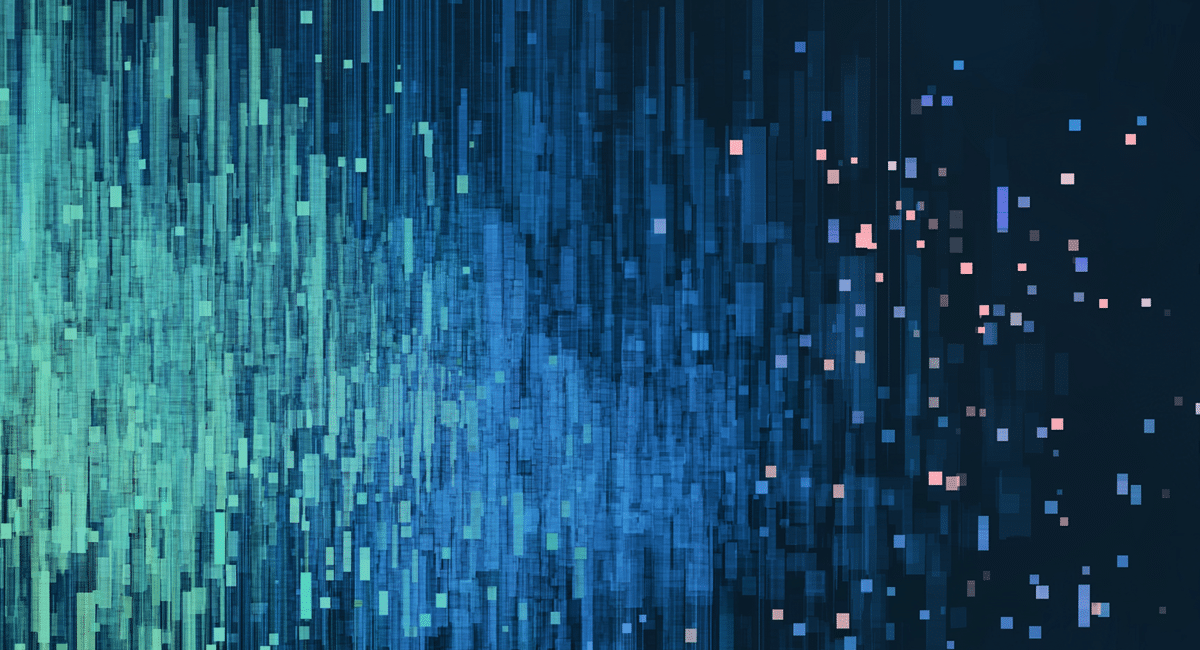
8. File Duplication
File duplication occurs when the same documents are stored in multiple document locations, leading to confusion over which version is the official or most current. This redundancy clutters storage and complicates data management.
Solution: Create a central repository for shared documents and establish clear guidelines for document storage. Use SharePoint’s duplicate detection tools or run regular audits to identify and consolidate duplicate files.
9. Compliance and Security Risks
Compliance and security risks arise when sensitive or regulated information is stored in SharePoint without proper safeguards. Inadequate security settings can expose confidential data and create compliance violations.
Solution: Enforce strict access controls, encryption, and audit trails to monitor data handling. Implement compliance policies aligned with industry regulations and regularly review security settings to ensure data protection.
10. Limited Scalability
Limited scalability becomes an issue as your SharePoint Online usage grows, with performance slowing down and storage limits becoming strained. This can hinder your ability to expand data storage as needed.
Solution: Optimize SharePoint’s architecture and storage allocation. Archive outdated documents to improve performance. Consider using hybrid cloud solutions or increasing storage capacity to support future growth.
11. Outdated or Orphaned Files
Outdated or orphaned files—documents that are no longer needed or have no clear owner—clutter your SharePoint environment, making it harder for users to find relevant information. These files take up storage space and contribute to data sprawl.
Solution: Set up a document retention policy and assign ownership to files wherever possible. Schedule periodic reviews to archive or delete outdated files and reassign orphaned files to keep everything organized.
12. Integration Challenges
Integration challenges arise when SharePoint doesn’t seamlessly connect with your other tools and systems. This leads to data inconsistencies and broken workflows. Limited interoperability can make it harder to share information across platforms.
Solution: Use integration tools and APIs to connect SharePoint Online with your essential software platforms. Regularly test integrations to ensure compatibility. Work with IT to resolve compatibility issues quickly.
13. Ineffective Document Management
Without effective document lifecycle management, documents can remain active long past their usefulness or fail to move through stages like archiving and disposal. This creates data clutter and compliance risks.
Solution: Establish a clear document lifecycle policy that defines document history stages for each document type. Automate document status updates and implement retention schedules to streamline archiving and disposal.
14. Inconsistent User Training
Poorly trained users can result in disorganized data and collaboration issues. Without standard training, users may lack knowledge of best practices and SharePoint features that might help them.
Solution: Develop a standardized training program to educate users on SharePoint best practices, including metadata usage, document organization, and all of the tool’s advanced features.

15. Poor Workflow Automation
Poor workflow automation results in manual, time-consuming processes that slow down productivity. Without streamlined workflows, users may face delays in document handling.
Solution: Use SharePoint’s workflow automation tools to simplify repetitive tasks and keep your document management consistent. Regularly assess and refine your workflows.
16. Data Migration Issues
Data migration issues arise when moving data into SharePoint Online . This often results in lost or corrupted files, inconsistencies, and overall performance issues. These issues have a tendency to disrupt workflows.
Solution: Plan migrations carefully. Map out data structures in advance and test processes to identify potential issues. Use migration tools to automate and verify transfers. These tools minimize errors and ensure a smooth transition.
17. Limited Reporting and Analytics
Limited reporting and analytics make it challenging to gain insights into document usage, user activity, and data trends in SharePoint. Without robust analytics, it’s harder to optimize usage and detect issues.
Solution: Enable SharePoint’s built-in reporting features or integrate with third-party analytics tools to track and analyze key metrics. Use insights from analytics to improve your document organization, identify bottlenecks, and enhance the overall user experience.
How Shelf Helps with SharePoint Data Issues
Shelf offers a powerful solution for organizations struggling with SharePoint data challenges. By integrating with SharePoint Online, Shelf provides numerous features for organizing, managing, and accessing data across departments.
With its advanced AI-driven search and automated metadata tagging, Shelf helps you keep documents organized and accessible. This eliminates common issues like data silos and poor search functionality.
Shelf also simplifies permissions management and workflow automation so your team can set up custom workflows that ensure consistent content management. For data quality and lifecycle management, Shelf provides analytics and insights into document usage so you can identify outdated files, remove duplicates, and maintain data integrity across your SharePoint environment.
Refine Your SharePoint Online Setup
While SharePoint data challenges can seem overwhelming, they’re far from insurmountable. With a proactive approach, you can tackle these issues head-on and create SharePoint sites that empower your team instead of holding them back.